Archive
Individual Assignment: Advanced Microcontrollers & Wired/Wireless Communications [Wi-Fi signal + LED indicator]
In this assignment I have decided to work with the following set of post-it notes:
I wanted to make a LED indicator that shows how strong the Wi-Fi signal is by using the CUI32 board and BlinkM LED. The idea is that the BlinkM LED indicates if the Wi-Fi signal is strong or weak by turning into a specific color. Furthermore if there is no Wi-Fi signal at all the BlinkM LED will turn off. The following items describe how the concept works:
- If Wi-Fi signal is strong the BlinkM LED turns green.
- If Wi-Fi signal is between strong and weak the BlinkM LED turns blue.
- If Wi-Fi signal is weak the BlinkM LED turns red.
- If there is no Wi-Fi signal the BlinkM LED turns off.
Here is the BASIC code:
10 dim i, cmd as byte, r as byte, g as byte, b as byte, z as byte
20 rem -- stop script --
30 let cmd = 'o'
40 while 1 do
50 for i = 0 to 3
60 let cmd = 'c', r = 0x5*(i==2), g = 0x5*(i==0)
70 let cmd = 'c', b = 0x5*(i==1), z = 0x0*(i==3)
80 i2c start 0x9
90 i2c write cmd, r, g, b, z
100 i2c stop
110 sleep 5000 ms
120 next
130 endwhile
end
And lastly here is the concept video:
Laser cutter assignment (Martin Bach Nielsen)
For my laser-cutter assignment, I wanted to make a type of cut outs in the theme of mechanics (gears, cogs, tools etc), but still try to keep the individual pieces as universal as possible. This way, the cutouts could be used to create many different things, and not be specific pieces for a specific puzzle.
I started out with a few concept drawings seen here:
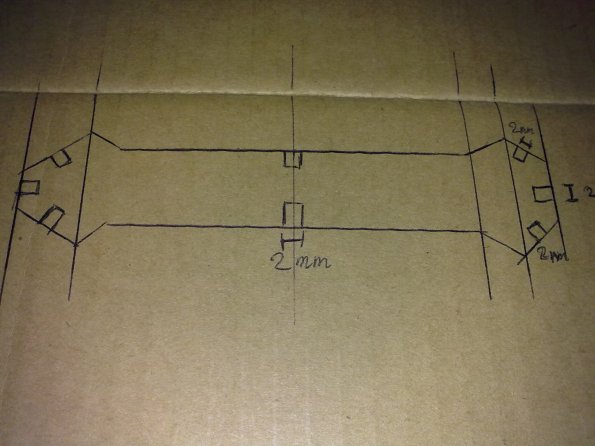
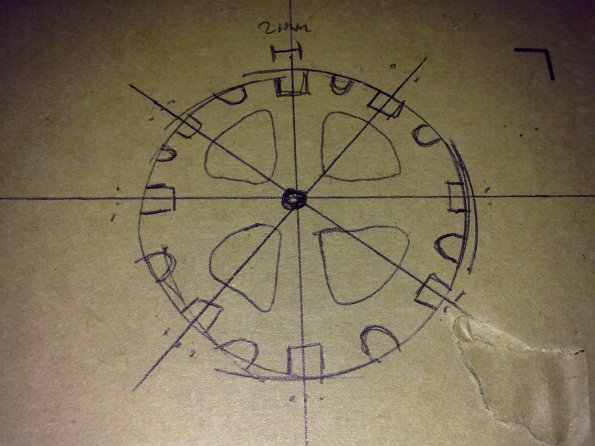
The “gear” like pieces have “hooks” in them in 8 different places on a full circle. The “wrench” pieces also have 8, but placed quite differently, 2 in the middle and 3 in each end. In the concept phase, the gears also had little rounded “U’s” in them. This was meant to be a place to put something like pneumatic pipes/hoses, but these were later discarded due to time constraints and laser cutter frustration 🙂
I then proceeded to draw them in 3DS max, and then got to redraw them in Autodesk due to software differences and the way they individually interpret splines.
Here is a picture of the final two pieces. They didnt really turn out the way I had hoped, but alot of time went into actually producing them:)
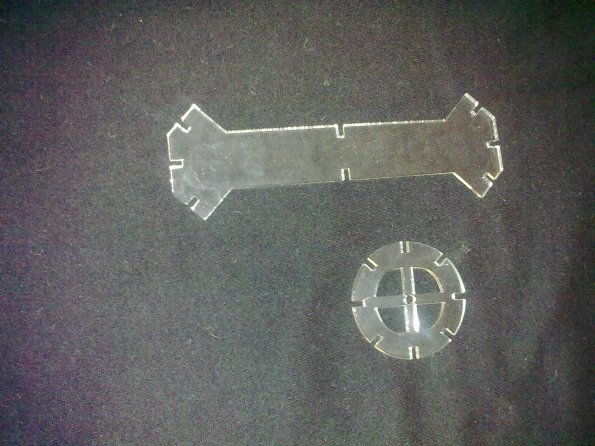
And a picture of the final result. A fierce mechanic monstrosity made from these pieces.


Flash Cards exercise – Martin Bach Nielsen
The two words i drew from the flashcards were “Activity” and “LED”.
So I decided to make the BlinkM respond to activity via visual feedback. The only way to measure activity
available at the time was through mouse input.The movement speed of the mouse in both X and Y is then interpreted as activity by my Processing sketch,
and the BlinkM emits light based on the activity in this fashion:
- R(activity/25)
- G(activity/25)
- B(activity/25)
This results in a slow flashing when the mouse is moved around slowly, and gradually faster as the mouse
speed increases. A demonstration video is shown below. To really see it, I had to dim the ambient light,
which gives fairly poor image quality.
CODE
import thingm.linkm.*;
LinkM linkm;
void setup(){ size(1440, 990, P2D);
linkm = new LinkM();
try{ linkm.open();
}
catch(IOException ioe) { println(“exception” +ioe); }}
void draw(){
variableBlink(mouseX, mouseY, pmouseX, pmouseY);
}
void variableBlink(int x, int y, int px, int py) {
int speed = abs(x-px) + abs(y-py);
try{ linkm.fadeToRGB(9, speed/25,speed/25,0);
//linkm.off(9);
}
catch(IOException ioe) { println(“exception” +ioe);
}
}
void stop(){
try{ linkm.off(9);
}
catch(IOException ioe) { println(“exception” +ioe);
}
linkm.close();
}
END CODE
Advanced Microcontrollers & Wired/Wireless Communications assignment by Martin Weiss Hansen
For this assignment I chose the post-it pair: Microphone + noisy environment:
I wanted to do a decibel meter for use with a laptop. A decibel meter measures the sound level of the environment. Measuring the sound level is important because high sound pressure levels are harmful for human ears. The microphone of the laptop registers the sound level, and an LED lights red if the sound is harmful, green otherwise.
Processing and Max/MSP have been used for the prototype. MaxLink is used to send data from Max/MSP to Processing and from Processing to a BlinkM which is connected through a LinkM USB programmer. Examples from MaxLink are used as a basis for the prototype.
The following is a demonstration video (please note: for the video there was no LinkM/BlinkM available, a screen set up by Processing was used instead):
Further iterations of the prototype could include other sensors to detect the state of the environment.
Individual Assignment: Thermometer Exercise [Room Temperature]
For this assignment I have chosen to work with room temperature by using the CUI32 board, RGB LED-strips, TMP102 sensor and a small piezo speaker. The idea behind this concept is that the RGB LED-strips indicate if it is comfortable, too hot or too cold in a room by blinking a certain color depending on the temperature, which is measured by the TMP102 sensor. Additionally the piezo speaker plays a warning tone if it is too hot or too cold in a room, but if it is comfortable it mutes. The following items describe how the system works:
- If room temperature is between 20° – 30 ° the RGB LED-strips turn green (comfortable) and no warning tone is played.
- If room temperature is > 30° the RGB LED-strips turn red (too hot) and a warning tone is played.
- If room temperature is < 20° the RGB LED-strips turn blue (too cold) and a warning tone is played.
Here is the BASIC code:
10 dim i, j
12 dim audio as pin rd1 for frequency output
20 dim cmd as byte, rsp[2] as byte
30 dim temp
40 dim leds[20] as byte
50 dim latch as pin rg9 for digital output open_drain
60 dim sync as pin rg6 for digital output open_drain
70 let latch = 0, sync = 0
80 while 1 do
81 if temp>30 then
82 let audio = temp*80
83 elseif temp<20 then
84 let audio = temp*40
85 else
86 let audio = 0
87 endif
101 print temp
121 let j = j+1
122 for i = 0 to leds#-1
123 if temp>30 then
124 let leds[i] = 0x80+0x4*(i==j%leds#)
125 elseif temp<=30&&temp>=20 then
126 let j = j+1
127 let leds[i] = 0x80+0x3
131 elseif temp<20 then
132 let j = j+1
134 let leds[i] = 0x80+0x10*(i==j%leds#)
135 endif
136 next
137 qspi leds
140 let latch = 1, latch = 0
150 let cmd = 0
160 i2c start 0x48
170 i2c write cmd
180 i2c read rsp
190 i2c stop
200 let temp = rsp[0]
240 endwhile
end
And finally here is the concept video:
MEA10732 miniproject (RhythmBox)
Introduction
In this miniproject we have chosen to present concepts from the course which have been used in our semester project which is entitled “RhythmBox”. This has resulted in a miniproject closely related to our semester project. Because of this, the title of the miniproject is the same as our semester project.
In this documentation, the miniproject will be described according to the following topics:
- Concept design
- Interface prototyping
- System design
- Conclusion
1. Concept design
Our semester project is based on a project proposal from Danmarks Radio called Musikariet. Initially the goal was to create a concept for teaching children about music. From the beginning we wanted to combine sound and graphics in the creation of such a concept.
The first concept that was developed was a mixture of the classic computer game “Pocket Tanks” and a music game. The purpose of this game was to create a team-player based application. In the initial scenario the number of players were two. One of the players controls the angle of the gun on the tank by completing a rhythm related task. The precision of the player when solving the task is translated to a precision in the angle of the gun. The other player controls the power of the gun by completing a melody related task. See a concept sketch by clicking the link below.
A few iterations on this concept was created. After this, another concept was developed. The idea was that two users collaborate using a piano on the wall to play a melody. The concept was named PianoWall. See the demonstration video below.
The PianoWall concept was discarded because it turned out to be more difficult than first assumed. Another concept was developed, a collaborational rhythm game where the users claps their hans and taps their feet. See the video below.
Different patterns for the tapping pads are shown in the pictures below.
The collaborational rhythm game concept was discarded because we didn’t come up with a reasonable solution for adding visuals to the system. However, an iteration of this concept ended up developing into the concept used in the semester project. This concept was called RhythmBox and is a one-player rhythm game which used graphical and audible feedback. The user sees and listens to a rhythm, afterwards the rhythm is replicated only with visual support. Sketches of the graphical user interface of different iterations of the concept are shown below.
On the background of these sketches it was chosen to simplify the concept. The system can be used by one player at the time instead of two and the visual representation of the rhythm events is simplified. See the screenshot from the actual application below.
2. Interface prototyping
RhythmBox was created by using Bill Verplank’s design framework. See the pictures below.
- IDEA: Enhancing the process of rhythm teaching for the children aged 7-13.
- METAPHOR: Visualizing and projecting the rhythm on a big screen.
- ERROR: Usually the children don’t have any visual support in a teaching situation.
- SCENARIO: The setup could be used as an interactive exhibition at Musikarium.
- MODEL: Using a simple input; a glow with a piezo sensor and a CUI32 board. Getting a visual feedback in terms of graphical and audible representation of the rhythm.
- DISPLAY: Using a big screen with graphical and audible representation of the rhythm.
- TASK: First listen to the rhythm and then try to replicate the rhythm.
- CONTROL: Using the clapping gesture to master the task.
3. System design
Based on the concept described above, an application was implemented in Java. The application is structured in three different modules, following the model-view-controller architecture. See the figure by clicking the link below.
RhythmBox system design diagram
- Audio Module (Model): Manages the audio files and sampling.
- Graphic Module (View): Manages the graphical part of the application.
- Input Module (Controller): Manages sensor input using a CUI32.
The input module will be described here, as it uses concepts from the CDPT course. The module handles user input via a sensor glove. The clapping gesture was chosen to be the type of interaction for RhythmBox. Furthermore a film piezo sensor was used to detect the clapping input and sewn into the glove, in order to make it more intuitive for the user. See the image below.
The BASIC code used to get the input from the glove using the CUI32 is listed below:
10 dim a as pin an1 for analog input 20 while 1 do 30 if a>600 then 40 print "1" 50 sleep 250 ms 60 endif 70 endwhile
The Java code to handle input via USB serial communication is listed below:
public class InputManager implements SerialPortEventListener{
public void serialEvent(SerialPortEvent event){
switch (event.getEventType()) {
case SerialPortEvent.OUTPUT_BUFFER_EMPTY:
break;
case SerialPortEvent.DATA_AVAILABLE:
// we get here if data has been received
byte[] readBuffer = new byte[20];
try {
// read data
while (inputStream.available() > 0) {
int numBytes = inputStream.read(readBuffer);
}
//Parse the data and trigger events here.
} catch (IOException e) {}
break;
}
}
}
As we can see in the piece of code above, the javax.comm library provides a class called SerialPortListener, and uses a method call serialEvent, which listens on the serial port and checks its state. It runs a piece of code when new data is available.
4. Conclusion
Through the development of the concepts presented in this miniproject experience have been gained on how to develop concepts, and how to realize them. When developing a concept it is important to start off by evaluating a simple version of this concept, to avoid problems caused by involving too many variables.
Originally the concept included two players which should collaborate. When testing the prototypes internally in the group it became clear that the implementation of a collaborational concept would not be realistic in proportion to the other hypothesis stated in the semester project. The simplified concept was used to test two hypotheses in the semester project:
- H1: The error rate when replicating a rhythm is lowered significantly when the first of two runs is enforced to be a listening run as compared to doing two runs of replicating.
- H1: The error rate when replicating a rhythm is lowered significantly by using both audio and adding visual support.
Thermometer exercise – CUI32/LED Strip – Martin Bach Nielsen
For this exercise, I decided to try and incorporate a thermometer with auditive and visual feedback into clothing. The idea being that people suffering from low tolerance to body temperature changes (a condition that I apparently totally made up), would be able to have a type of security everywhere they go.
The most obvious place to put a colored LED strip would be in the sleeves of a shirt, since it fits the length, and this part of your body is always within visual range. I used the CUI32 to control the LED’s and a small piezo speaker. The algorithm on the CUI is fairly simple, which I will try to outline here:
- If body temperature is below the norm, the LED’s are green and no sound is played
- If body temperature rises higher than the norm, the LED’s turn red and a warning note is played.
- For every degree (this incrementation might need to be finer than 1 degree), the temperature rises, the note will also rise in pitch.
- Warning note and sound will disappear if the temperature drops below normal again.
Below is the BASIC code that the CUI is running and after that, a demonstration video of how the concept prototype turned out
CODE
Advanced Microcontrollers & Wired/Wireless Communications (Khoa)
For this individual assignment, I chose the following flash card pair: TV and LED.
For this combination, I ended up with a rather silly parental control device which I will call: “The Child Television Time Controller (CTTC)”.
The idea is based on an existing TV function that turns it off once the timer has reached zero. My approach does not turn off the TV but gives out a warning signal instead. Basically, the idea is to have a light source that indicates the amount of time the child has spend on TV or played on the console. As the time goes by, the light will change color, and at a certain point in time the TV sends out a warning signal, indicating that the total amount of time allowed for watching TV or playing games has been reached. The following example is a scenario:
The parent sets the TV timer to one hour. The child turns on the TV, the timer starts and the LED indicator is turned on. The LED will start emitting a green color. Throughout the one hour, the LED will slowly turn color from green to yellow, from yellow to orange and then from orange to red. When the one hour has passed and the LED has turned red, a ‘bipping’ sound is outputted, indicating that the child has reached the allowed TV activity time.
The video below shows an example of the timer, where the LED color process is speeded up in order to show the color activity through the certain time span. For my prototype I used a LINKM USB SMART LED CONTROLLER together with BLINKM SMART LED. The sound and color pick are handled in Max MSP and Processing.
CUI32 assignment (LED strip + temperature sensor + speaker)
For this assignment I originally wanted to create a thermometer using an LED strip and a speaker to indicate how fast the temperature is changing. This idea was later discarded, and I ended up creating a thermometer which shows the temperature visually using an LED strip while playing a tone. The pitch of the tone depends on the temperature. Future iterations of the thermometer could include playing music tracks instead of just a tone.
Here’s a video showing a demonstration of the thermometer:
Here’s the BASIC code used:
10 dim i, j, temp 11 dim audio as pin rd1 for frequency output 20 dim cmd as byte, rsp[2] as byte 30 dim leds[20] as byte 40 dim latch as pin rg9 for digital output open_drain 50 dim sync as pin rg6 for digital output open_drain 60 let latch = 0, sync = 0 70 while 1 do 80 let temp = rsp[0] 81 let audio = temp * 10 90 let j = temp%leds# 100 print temp 110 for i = 0 to leds#-1 120 if temp<=26 then 130 let leds[i] = 0x80+0x1*(i<=j) 140 elseif temp>26&&temp<33 then 150 let leds[i] = 0x80+0x5*(i<j) 160 else170 let leds[i] = 0x80+0x4*(i<j) 180 endif 190 next 200 qspi leds 210 let latch = 1, latch = 0 220 let cmd = 0 230 i2c start 0x48 240 i2c write cmd 250 i2c read rsp 260 i2c stop 270 sleep 300 ms 280 endwhileBlinkM Group Assignment MEA10732
For this assignment, we came up with a simple utilty that could be useful in some of the ideas for the semester project. The BlinkM LED could be useful as a visual timer.
It works in a very simple and familiar way:
- First, it lights up in green color for some seconds
- When the timer is in its middle stage, it lights yellow and flashes on and off
- When the time is about to expire, the LED lights red and flashes faster, until the time expires.
Video:
Code:
10 dim i, cmd as byte, r as byte, g as byte, b as byte
20 rem — stop script —
30 let cmd = ‘o’
40 i2c start 0x9
50 i2c write cmd
60 i2c stop
70 while 1 do
80 for i = 0 to 10
90 rem — set color now —
100 let cmd = ‘n’, r = 0x10, g = 0x10, b = 0x0
110 i2c start 0x9
120 i2c write cmd, r, g, b
130 i2c stop
140 sleep 500 ms
150 next
160 for i = 0 to 10
170 rem — set color now —
180 if i%2==0 then
190 let cmd = ‘n’, r = 0xaa, g = 0xaa, b = 0x0
200 else
210 let cmd = ‘n’, r = 0x0, g = 0x0, b = 0x0
220 endif
230 i2c start 0x9
240 i2c write cmd, r, g, b
250 i2c stop
260 sleep 500 ms
270 next
280 for i = 0 to 20
290 rem — set color now —
300 if i%2==0 then
310 let cmd = ‘n’, r = 0xee, g = 0x0, b = 0x0
320 else
330 let cmd = ‘n’, r = 0x0, g = 0x0, b = 0x0
340 endif
350 i2c start 0x9
360 i2c write cmd, r, g, b
370 i2c stop
380 sleep 250 ms
390 next
400 endwhile











